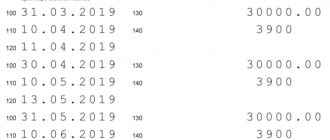The Federal Tax Service has published new tax return forms for personal income tax 3-NDFL for 2015. This year, new forms were released in the form of adjustments to 3-NDFL forms for 2014. Changes to Form 3-NDFL 2015 are caused by changes in tax legislation. Since 2015, taxpayers will be able to take advantage of investment tax deductions, the procedure for providing property tax deductions for the sale and acquisition of real estate has been changed, and the procedure for taxation of dividends has been changed.
The Russian Tax Service accepts personal income tax reporting on new forms from January 1, 2021.
Download 3-NDFL forms for 2015
Features of receiving a deduction for treatment
You can get a full refund of the amount spent on treatment only if it is classified as expensive. The list of such types of medical services is indicated in the text of Decree of the Government of the Russian Federation No. 201 of March 19, 2001.
If the treatment is not expensive, expenses accepted for deduction are limited to the amount of 120,000 rubles. You should know that this amount is taken into account along with other expenses incurred during this period - for training, payment of funds for the funded part of the pension, voluntary pension insurance and non-state pension provision.
You can get an income tax refund for your treatment, as well as for your husband (wife), children, and parents. You can use this right within three years from the date of incurring expenses for medicines and treatment.
What documents will need to be submitted to the tax office to receive a deduction?
1. A copy of the license of the educational institution, certified by the seal of the educational institution
2. Copies of payment documents confirming the fact of payment for training in the specific year in which you want to receive a tax deduction.
3. A copy of the paid training agreement, which clearly and clearly states the cost of training in a particular year
4. A certificate of income of an individual in form 2-NDFL, which is issued by the accounting department of your organization in which you work. the fact is that the return of 13% of the amount spent on training comes from the so-called income tax paid to the state.
5. Tax return in form 3-NDFL for the year for which you want to receive a tax deduction. In fact, we’ll talk further about how to fill out 3-NDFL.
What documents are required to fill out the declaration?
Let's consider an example of drawing up a declaration to receive a deduction for dental treatment as payment for low-cost medical services. You can download the program for preparing the 3-NDFL declaration on the website of the Federal Tax Service of the Russian Federation. It should be borne in mind that a separate program is filled out for each period, i.e. To receive a deduction for 2021, you need to install the “Declaration 2018” program, for 2021 – “Declaration 2017”, etc.
To fill out a declaration for treatment, you will need the following documents:
- Copy of the passport;
- Copy of TIN certificate;
- Certificate of income for the reporting period (2-NDFL).
This will be enough to complete the program. The remaining documents are attached to the finished declaration and are provided for verification by the tax office. This:
- Application for deduction;
- Payment documents on treatment expenses (copies of receipts);
- License of a medical institution (in this example, from a dental clinic);
- Certificate in the form of the Ministry of Health regarding payment for dental treatment;
- Agreement with a dental clinic for the provision of services with all attachments, additional. agreements (copies).
If you plan to return income tax for the treatment of a relative, then photocopies of the following documents are attached to the main package:
- Birth certificates of minor children;
- Evidence of your birth (if expenses were incurred for the treatment of the parent);
- Document on marriage (if the spouse’s treatment was paid for).
So, you need to get an income tax refund for dental expenses that were incurred in 2021. The necessary documents have been collected, all that remains is to enter the data into the downloaded program and fill out the declaration.
How to fill out the 3-NDFL declaration in the program - instructions for filling it out
To receive tax deductions (purchase of an apartment, treatment, education) and declare your income, you need to submit and fill out a personal income tax return. Now this does not require special knowledge and experience, there is no need to look for a specialist or pay money. It is enough to simply enter the data into it. At the same time she:
- calculates tax amounts and deductions automatically,
- helps the taxpayer not to make mistakes when filling it out,
- frees you from filling out the same information manually,
- allows you to print the finished form on a printer.
After downloading the software, without any activation or connections, you can start declaring. This article provides detailed instructions for filling out the 3-NDFL declaration in the 2021 declaration program.
Video instructions on how to download, install and use the program:
When you start the program, a sheet automatically appears in the “Set Conditions” mode
When creating a declaration, you should fill out all the blocks and columns of the sheet from top to bottom. That is, as such, a filling sample is not needed. It is enough to follow the algorithm of actions.
Block “Declaration type”
Activate the element (put a dot in the position) “3-NDFL” (see position No. 1). Typically this item is enabled by default.
Block "General information"
In the “Inspection Number” line, click the selection button and determine the territorial inspection that serves your registration address (a list will appear, in it you should select the desired Federal Tax Service/Moscow Tax Inspectorate) (position No. 2);
In the “Adjustment number” line, you should put the number that corresponds to the number of previously filed returns for a given tax year. If a declaration has not been submitted previously, then “0” is entered;
OKTMO enter the code of your locality, which can be found in your tax office or determined on the Federal Tax Service website, to do this, follow the link, enter your address, digital code in the “Municipal entity:” field and there is OKTMO (position No. 3).
Block “Taxpayer Attribute”
Select the position “Other individual” (No. 4).
Block “Income available”
Check the box “Taking into account certificates of income of an individual...” (No. 5), the remaining points do not need to be used.
Block “Reliability Confirmed”
Accept the element “Personally” (No. 6).
Next, select the sheet “Information about the declarant” (click on the button)
Block "F.I.O."
It contains the surname, first name, patronymic - fill in as indicated in the passport of a citizen of the Russian Federation (No. 7). Information about the date and place of birth is entered in the same way (No. 9). TIN line indicate your own taxpayer identification number (No. 8). Information about your TIN, if you do not know it, can be found through the tax service.
Block “Citizenship Data”
It is offered automatically; if the line is empty, then code 643 is entered, which corresponds to Russian citizenship (No. 10).
Block “Information about the identity document”
In the “Type of document” line, select position 21 – Passport of a citizen of the Russian Federation (No. 11), the remaining lines are filled in as in the passport (No. 12).
Block “Contact phone number”
Here you need to indicate your phone number, which will be accessible and it will be easy to contact you to resolve technical and other important issues. Fill in with regular numbers. The first one is “8” (No. 13).
Then the sheet “Income received in the Russian Federation” is activated
We are interested in the “13 ” tab; we need to select the yellow position (number) (No. 14).
In the “Payment source” block
You need to click on the top “green plus”.
A window with the same name “Payment Source” will appear. It contains information about the employer (position 16). Data is entered according to the available lines in the window. This data can be obtained from the 2-NDFL certificate, which is received from the employer on paper or electronically through the Federal Tax Service website (after registering in the taxpayer’s personal account);
If there are several employers, then a separate window opens for each by repeatedly clicking on the “plus” (No. 14). Depending on which employer applied the standard deduction for children in that box, check the box “Calculate standard deductions using this source” (No. 17). You can only tick one employer;
Completing the window formation by starting with the “Yes” button (No. 18). That is, each window closes separately. Then, accordingly, another one is opened (for another employer), etc.
Block “Month income...Income code...”
By clicking on the “green plus” on the left, the “Income Information” window (No. 19) will pop up. Immediately click on the “Income Code” line button and the “Directory of Income Types” list will appear (position No. 20). From this list, select the desired code - our appropriate line, click. Enter the amount manually (No. 21). Indicate the number of the corresponding month (No. 22). When the information about a specific month is completed, click the “Yes” button (No. 23). All data should be taken from the 2-NDFL certificate. A separate window is filled in for each amount (click on the green plus each time) (No. 19).
Block “Total amounts by payment source”
The line “Total amount of income” is displayed automatically.
The line “Tax amount withheld” is entered manually (No. 28). It is usually equal to the result obtained by multiplying the Amount of Income by 13%. But if there were tax deductions applied by the employer, then you need to additionally fill out another box just below.
Block “Standard, social and property deductions presented by a tax agent”
Click the “Green plus sign” and the “Deductions specified in section 3 of the 2-NDFL certificate” window will appear (24).
Select the line “Deduction code” from the list, depending on the type of deduction and life situation (No. 25);
The deduction amount must correspond to the 2-NDFL certificate. Moreover, for each deduction the total annual amount is taken, and not monthly (No. 26).
There is a separate window for each deduction. Once completed, click “Yes” (No. 27).
Go to the “Deductions” sheet
On this sheet, the taxpayer has options for the development of events. And they are related to the choice of a specific deduction. There are 4 types of deductions in total, but three are in demand:
- Property;
- Social;
- Standard.
By the way, you can take into account all deductions in one declaration, so to speak in one filling session. To do this, in each deductible section, immediately under the section tab (top of the sheet to the left), put a checkmark in the “Provide ......” position.
Since most of the questions concern exactly how to correctly fill out a declaration for the return of a property tax deduction, let’s go over this deduction section. Let’s take for example the most common life case (when getting a refund from the budget when buying an apartment)
Go to the “Property” tab (No. 29)
Immediately check the box “Submit property tax deduction” (see No. 30). What was discussed a little higher;
Activate the “Object Information” block
Click on “Green Plus” (No. 31) and the “Object Data” window pops up;
At the top of the window (No. 32),
In the line “Name of object” from the list of types of real estate we find the item apartment (No. 33);
Next, you are interested in the line “Taxpayer Characteristics”. Based on your life situation, you need to make a choice. Everything is obvious there; the declarant, as the applicant for the deduction, determines his status. There will be no difficulties (No. 34);
“Object number code.” In the vast majority of cases, we are talking about the cadastral number, select this position (No. 35);
“Object number” Here, in fact, the cadastral number itself is indicated exactly as it is indicated in the extract from the state register (No. 36);
"Location". We are talking about the same property, its address is exactly the same as written in the extract from the state register (No. 37);
“Date of property registration...”. Again, we enter the exact date, copying it from the Rosreestr state register extract. This date is also indicated in the registrar’s stamp on the agreement; it does not coincide with the date of conclusion of the agreement (No. 38);
“Share” is entered automatically by the program (No. 39);
“Cost of the object (share).” This indicator is indicated in the contract and confirmed by payment documents. In this case, there is no need to reduce the size in proportion to the size of your share (if shared ownership) (position No. 40).
"Interest on loans for all years." Indicate data on interest paid in general (No. 41)
If you are a pensioner, then you need to check the “I am a pensioner” box.
At this point the window will be completely filled, click “Yes” (No. 42).
If there are several objects for which compensation is made. For example, if a deduction has already been applied to another apartment, then you need to enter data about this object as well. So that you can further adjust the data for calculating deductions for previous periods.
Block “Calculation of property deduction”
In the fields “Total cost of all objects” and “Interest on loans for all years” the program will independently enter the required values, taking into account restrictions by law (No. 43).
But in the “deduction for previous years” field, both for the object and for the loan, you need to enter the values manually. Naturally, you need to enter data about the amounts actually confirmed and received for past declarations. The amount that was actually withheld by the employer is also taken into account.
For reference: A paper declaration is more difficult to fill out. So the line “Deduction for previous years” requires entering additional data. If this is the first deduction declaration, then “0” is entered; if this is a subsequent declaration, then the amount of the due deduction for the previous year is indicated (that is, the indicator that appeared in the previous declaration in sheet D1, lines 2.7. or 2.8). When there are more than two declarations for previous periods, then the line indicator is 2.7 or 2.8. all declarations add up).
The line “Amount transferred from the previous period” if the declaration is primary, the value “0” is entered, if a subsequent declaration is filled out (to receive the remainder of the deduction), then the deduction received ( accrued) in the previous tax period (this amount is indicated in the previous declaration in sheet D1 in line 2.10), the resulting difference is entered into the “Amount transferred from the previous period” and so on with a cumulative total for subsequent years
The final stage
Click the “Check” button
If there are blank data or incorrect values (for some fields, for example, TIN), the program will offer to correct the inaccuracies (No. 44).
"Save"
Save the completed result by clicking “Save” (No. 45).
Be sure to display the results obtained in a visual format.
Click “View (No. 46)”. We will see the declaration in the form it is filled out on the form. That is, this is your example of filling out before printing. You need to read it carefully, check the data again, etc.
"Seal"
With this button, everything filled out in the required format will be printed on paper (No. 47).
Setting conditions
You should act sequentially, filling out the tabs from top to bottom, although you can move freely through the sections. The top tab on the left is “Set conditions”. Since the 3-NDFL of a resident of the country is being filled out, we select the appropriate item.
Next, select the inspection number where the declaration is submitted. You need to select the one you need from the drop-down list (for example, 7701 - Federal Tax Service Inspectorate No. 1 for Moscow).
Since 3-NDFL for treatment is filled out for the first time, the adjustment number is indicated - 0. When submitting a clarifying declaration, indicate number 1.
In the OKTMO value field, you need to indicate a code indicating belonging to a specific city, town, etc. This code can be obtained from the Federal Tax Service website or from your income certificate (clause 1 “Data about the tax agent”).
Next, you need to select the taxpayer attribute. An ordinary taxpayer who is not engaged in private activities selects the “Other individual” item.
After this, we put a tick on the available income, part of which we plan to return from the budget.
In the “Reliability Confirmed” field, you need to select the item according to which you submit the deduction declaration personally or trust a representative - an individual.
From January 1, 2021, changes have been made to the personal income tax return form
In “Taxpayer Status,” number 1 means a tax resident of the Russian Federation, 2 means a non-resident of Russia (who lived less than 183 days in the Russian Federation in the year of income declaration).
Taxpayer telephone number in the new form 3-NDFL, fields for indicating the taxpayer’s address have been removed. Now you do not need to indicate this information on the form. Simply fill out the “Contact phone number” field.
The telephone number is indicated either mobile or landline, if necessary, with the area code. Signature and date On the title page, indicate the total number of completed pages and the number of attachments - supporting documents or their copies.
In the lower left part of the first page, the taxpayer (number 1) or his representative (number 2) signs the document and indicates the date of signing.
The representative must attach a copy of the document confirming his authority to the declaration.
Entering information about the declarant
The next tab “Information about the declarant” contains information about the taxpayer, his passport data, phone number.
Field "Full name" is filled in with the declarant’s TIN, date and place of birth.
The country code inside the citizenship line is set automatically.
Before entering your passport data, you need to select the type of document in the drop-down list:
After this, the lines indicating the series, number, and date of issue of the passport are filled in.
In the last line you need to enter your phone number.
Method of filling out 3-NDFL No. 1
Fill out the declaration manually with a ballpoint pen. To do this, you will need to get a declaration form in form 3NDFL from your tax office or from the official website of the Federal Tax Service www.nalog.ru or some accounting website.
We will not dwell on this option, since, in my opinion, it will raise more questions, such as: which BCC to indicate, in which line to put this or that number, etc. However, a tax authority employee can also advise you on how to fill out 3-NDFL during a personal visit to the inspectorate or when calling the tax office. However, it is unlikely that you will understand all the tax inspector’s recommendations right away. So it’s better to write down the recommendations you receive on paper.
Income data
The “Income received in the Russian Federation” tab is filled out based on the type of income. The program offers four types of bets:
- 13% - income received from the employer, incl. an individual (except for dividends);
- 9% (not dividends);
- 35%;
- 13% - dividends.
If you receive wages under an employment contract or civil servants' agreement, you should choose the first rate - 13%:
Then select the source of income payments. To do this, click the “+” icon and then enter information about the employer from the 2-NDFL certificate (item 1 “Data about the tax agent”).
Don't forget to check the box at the bottom of your employer information to calculate your deductions based on that source.
Then you can start depositing your monthly income. To do this, go to the bottom block, click on the “+” icon:
A window appears with income information. They are transferred from certificate 2-NDFL, paragraph 3 “Income taxed at the rate of 13%”. From the table presented in the certificate you can find the code and amount of income, as well as deductions, if any.
Select the code from the drop-down list:
We enter the amount of income received in accordance with 2-NDFL, put the month number in order:
If the work is carried out not under a labor contract, but under a GPC (civil law) agreement, you need to choose a different code:
If you took paid leave in the reporting year and were awarded financial assistance, you need to reflect this in the declaration by selecting the code and deduction amount:
Thus, we fill out each month of the reporting year. The list should look like this:
Important! Income for each month, including deductions, must correspond to the data specified in the 2-NDFL certificate. The total amount of income in the last line must also be the same in the declaration and in the certificate from the employer.
We manually enter the taxable amount of income, as well as taxes - calculated and withheld based on information from 2-NDFL.
After entering information about your income, you can begin filling out the deductions tab.
We fill out section 1.1.
- 001. The value 1 is automatically entered (for “STS-income”);
- 010.Indicate the IP or LLC code according to OKTMO. This is a code indicating the location of the enterprise or the place of residence of the individual entrepreneur. Point 030 is also intended for this information, like 060 and 090. If the code does not change throughout the year, fill in only 010, and put dashes in the remaining points;
- 020 (as well as three points below, 040, 070 and 100) – the amount of advance payments, calculated according to the data from section 2.1. (we subtract the insurance premium and other payments from the income tax amount);
- 050 (similar to 080, 110) – reduction of the tax amount (if the value of the deduction amount is greater than the tax amount, the value from lines 040, 070 or 100 is transferred to lines 050, 080 or 110 without the minus sign).
Deductions
The tax deduction for treatment is a social one, so you need to go to the appropriate block:
In the line “Provide social tax deductions” you need to check the box, then start filling out the lines to display the amount spent on treatment.
Here you should consider three examples of filling out a declaration for dental treatment:
- Varlashina L.A. in 2021, she spent 150,000 rubles on dental treatment, for which she has payment receipts, and the services were provided by a licensed dental clinic. The certificate of payment for medical services indicates code 1 - this means that the treatment is not expensive, therefore, it must indicate the amount of expenses not exceeding 120,000 rubles.
Therefore, you need to fill out the “Treatment” line and indicate the maximum possible amount – 120,000 rubles:
Personal income tax paid by the employer Varlashina L.A. for 2021 to the budget amounted to 58,207 rubles, and this suggests that she has the right to receive the maximum possible deduction amount of 15,600 rubles at a time. When filling out a declaration for treatment, you can see how it will look when printed. To do this, click the “View” tab:
Based on the specified amounts of income and treatment expenses, the program will calculate the amount of tax deduction. You can see it when viewing the document on page 2:
- Example two: Varlashina L.A. in 2021, I spent 80,000 rubles on dental treatment, and in the certificate of payment for medical services, as in the first case, code 1 is indicated. Expenses do not exceed the limit of 120,000 rubles, so in the “Treatment” line you need to indicate exactly this amount:
In this case, the amount of the refunded amount from the budget will be less (80000x13%=10400), which can be checked on page 2 of the declaration:
- Third example: Varlashina L.A. in 2021, I spent 80,000 rubles on dental treatment, which is not expensive. But, in addition to this, at the same time she spent 150,000 on another type of treatment, which is included in the list of expensive ones (the dental clinic’s certificate contains code 2). The declaration indicates both types of expenses, and using code “2” the declarant can receive a deduction that goes beyond 120,000 rubles:
The total deduction for the year will be 29,900 rubles:
What is a tax return
The fundamental document for obtaining a tax deduction is a tax return in form 3-NDFL. How quickly we will receive the required deduction depends on the correctness of filling it out. After all, if there are errors, the declaration will not be accepted and you will have to fill it out again and waste time resubmitting it.
There are two options for preparing and submitting a tax return to the tax office. The choice of one option or another is up to the taxpayer. At the same time, you need to remember that the collection of supporting documents still remains with us.
The first option is to contact an organization that specializes in preparing tax returns or a bank. Many financial institutions already provide a similar service. These organizations can not only prepare a declaration, but also submit it to the tax office. It must be remembered that all this is on a reimbursable basis, that is, for a fee. Therefore, you need to accurately represent the approximate amount of the tax deduction in order to understand the advisability of contacting these assistants.
The second option is to prepare and submit the 3-NDFL declaration yourself. The easiest way is to submit a tax return online through the taxpayer’s personal account on the website of the Federal Tax Service.
To access your personal account, you must obtain a login and password from the tax office at your place of residence or enter it through the State Services portal or using a qualified electronic signature.
Advantages and disadvantages of options for preparing and filing a return.
| Third-party organizations | On one's own | |
| Advantages | · Extensive experience in preparing declarations · Saving personal time and nerves · Minimizing errors | · Saving personal finances · Acquiring new knowledge |
| Flaws | · Financial costs for preparation · A power of attorney is required to submit the declaration | · The probability of errors is higher · More time to prepare |
Later in the article, we will consider in more detail the second option for preparing a tax return. And step-by-step instructions will be given for filling out the 3rd personal income tax return on the tax website.
How to save and print the declaration
At any time when filling out the 3-NDFL declaration for treatment, you can save the document. To do this, click on the “Save” button at the top of the window:
It happens that you need to fill out several declarations for different people, and this requires saving them under different names. In this case, the completed document is saved under the desired name in *dc7 format.
After filling out the electronic version of the declaration, it must be printed in two copies: the first remains with the tax inspector for verification, the second with the declarant.
To print a document, click the appropriate button:
Before printing the declaration, it is recommended to check it for possible errors. To do this, you need to select the button in the top panel of the program:
After checking, the program displays a window indicating errors and recommendations for correction or a mark of successful verification:
Each sheet of the printed declaration must be signed and dated. The rest of the documents required to claim the deduction are attached to it and are submitted for verification by the Federal Tax Service at the place of registration of the personal income tax payer.
Download the program Declaration 2021
The program was developed by the Federal Tax Service, so you can download it using a link directly on the tax service website.
The program is convenient in that it eliminates the need to search for a new 3-NDFL form and allows you to quickly and semi-automatically generate a ready-made declaration for printing, signing and filing with the tax authority.
.
After clicking the “download” button, the installation file is downloaded to your computer. After installation, you should open the program and fill out those tabs that are necessary to reflect the necessary data, depending on the basis for filing the declaration.
Filling out deductions for children (standard tax deductions) in the Declaration program
Go to the “Deductions” tab, check the “Provide standard deductions” checkbox and indicate the number of children. For example, you have three children. Then the checkboxes must be marked as in the figure below, namely: the number of children did not change and amounted to 2 - two and the number of children, starting from the third, did not change and amounted to 1 - one child. If the child is disabled, you must check the appropriate box.
If you are a single parent (for example, you are a single mother), then do not forget to set the appropriate switch.
It is imperative to fill out deductions for children, if you have them, otherwise in the completed declaration on form 3-NDFL the data will differ between the 2-NDFL certificate you received from the accounting department and the data on the 2-NDFL certificate printed upon completion of filling out declaration 3-NDFL.
The final stage of filling out the declaration in form 3-NDFL is filling out social tax deductions
Well, then the only thing left to do is go to the “Deductions” tab, check the “Provide social tax deductions” checkbox and indicate the amount spent on your education or your child’s education.
Actually, that's all. The data filling process is completed. All that remains is to click the “Save” button so that you do not have to start entering data from scratch if you need to make changes to the declaration after it has been printed and submitted to the tax office. Now we can click the “View” button and see what we end up with.
Looking at the figure above, you can make sure that the program itself entered the BCC and calculated the amount to be deducted 20700 * 0.13 = 2691. All that remains is to print the declaration in duplicate. One copy remains with the tax office, and the second is in your hands with the date of receipt at the tax authority and the signature of the inspector who accepted the declaration.
When submitting the declaration, do not forget to take with you the necessary documents, which I wrote about at the beginning of this article, and also fill out an application for credit/refund of overpayment, in which you will need to indicate your bank account number (for example, the salary account number of your salary card), on which, after a desk audit (the desk audit period is 3 months), if a decision is made to confirm the return, money will be transferred. The tax authority will notify you of the transfer in writing by mail.
I hope the question of How to fill out 3-NDFL is fully discussed in this article. If something in this article remains unclear, you can always leave a comment. Good luck in submitting declarations to the tax authorities of the Russian Federation.
Did you like the article? Not good? Then it is possible that you will write yours much better. Just follow the link Posting articles and read the rules for publishing articles on the MultiBlog67.RU website.