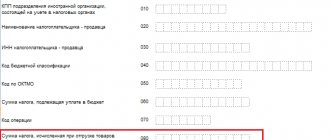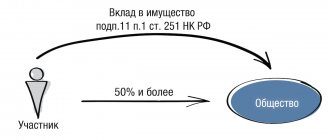Program 1C: Accounting provides for the possibility of VAT recovery, and you can use two schemes presented in the image below.
The first scheme provides for the return of amounts previously paid by the organization for this type of tax. The second scheme involves payment of tax for which a refund was previously required. Despite the fact that the term for both schemes is identical, the essence of the operations is opposite. The difference is especially noticeable when applying VAT to advances received or issued.
When receiving an advance from the buyer, it is required to pay VAT on the amount received. Tax must also be paid after the goods are sold. Taking into account the inadmissibility of paying the same tax twice, you can request a refund of the amount paid from the first transaction.
If we issue an advance to the supplier, the situation is the opposite. There is a legal right to apply for a VAT refund to reduce the total amount of tax payments, but after the goods are received, the previously compensated amount will need to be returned to the budget.
In both cases, the processes carried out are completely transferred to “automatic” in 1C.
How to reflect VAT restoration in 1C 8.3
In the 1C 8.3 Accounting database, VAT restoration is reflected in the VAT accounting registers. Influences the formation of the Sales Book and the Purchase Book and forms accounting entries: Dt 19 Kt 68.
The restored amount of input VAT previously accepted for deduction should be indicated in the Sales Book. To include the restored tax in the Sales Book, use invoices for which input VAT was accepted for deduction.
To reflect the VAT restoration operation in 1C 8.3, you should go to the Operations menu, then to Regular VAT operations:
Button Create – VAT Restoration:
Document movement report
Let's consider the types of transactions that appeared as a result of the adjustment document.
As a result, after reflecting the adjustment, you can see all the transactions generated by the program. In addition, the fields in the “Purchase VAT” accumulation register have been filled in.
If the “Generate transactions” option is not selected, the program will fill in the fields only in the cumulative register.
Thus, the system makes it possible to make changes to tax amounts manually. At the same time, every change is included in the reporting.
Restoration of VAT previously accepted for deduction in 1C 8.3
Let's consider an example of VAT restoration in 1C 8.3 on goods that were used for non-productive needs of the enterprise.
Let's say an organization held a gala evening. For these purposes, utensils purchased earlier were used. When purchasing tableware with VAT, the goods were entered into the warehouse, paid, an invoice was received from the supplier and VAT was claimed for deduction in 2015. That is, earlier in 1C 8.3 a VAT posting was generated: Dt 68.02 Kt 19.3.
For the evening, the dishes were written off from the warehouse: Dt 91 Kt 10.3. This means that part of the VAT on previously capitalized dishes should be restored, that is, returned to the budget, since this product was not used for production purposes.
First of all, in 1C 8.3 we make an entry in the VAT recovery operation. Using the Add button, select the supplier of this product:
and the invoice on which this item was received:
In 1C 8.3, a complete list of all invoices received from a given supplier opens. Having selected the desired invoice, add it to the list.
Next, fill in all the details. We set the amount for which VAT was restored manually based on the Write-off Certificate, that is, for what amount the dishes were released from the warehouse. For example, this is 500,000 rubles. Accordingly, VAT for restoration will be 90,000 rubles = 500,000 * 18%:
If there is no invoice, let’s say the storage period has expired, then entries in the Sales Book can be made using an accounting certificate with the calculation of the amount of VAT to be restored.
In 1C 8.3, VAT can be restored for all documents and transactions listed in the list that opens when filling out the document. All operations are written similarly:
The result is a wiring:
It is also necessary to restore VAT on previously acquired or constructed real estate that is used for non-production purposes. The mechanism for filling out the document is similar to the example above.
The first recovery option in 1C
It is necessary to consider the situation in which the organization receives an advance from the buyer
The system independently classifies the funds received as “advance” and generates the corresponding accounting entries.
The posting to the VAT account triggers the creation of an advance invoice. In this case, an invoice can optionally be generated at the time of crediting funds or at the end of the reporting month.
After the sale of goods, the advance received is reversed
The sales invoice does not provide for the formation of any transactions, but its data is used for entering into the registers necessary for working with VAT.
VAT recovery is carried out through the document “Creating purchase ledger entries”
All data in the “Received advances” tab is filled in automatically by the system, including all information on VAT accrued on previously received advances.
The final results of the work are reflected in the “Sales Book” and “Purchases Book”
For example, a couple of entries are made in the sales book. The first is to receive an advance payment, and the second is to carry out the sale of goods.
There is also an entry for this counterparty in the Purchase Book. It acts as a compensating agent for the advance receipts reflected in the Sales Book. At the same time, it is easy to notice that each of the entries made provides for an amount of 7627.12 rubles.
Despite the presence of three entries, tax payment to the budget will be made only once.
It is also necessary to check the closure of account 76. It is closed.
Recovering VAT from advances issued
How to reflect the recovery of VAT when offsetting advances issued to a supplier in 1C 8.2 is discussed using an example in the following article.
VAT is restored on advances for which VAT was previously claimed for deduction.
Let’s say that when paying advance payments, the enterprise applied a VAT deduction, and the supplier paid or declared the amount of VAT on the advance received.
To receive a deduction, the basis is the invoice issued for the advance payment. The document is issued for the amount of payment. Upon shipment, amounts are restored from both the buyer and the supplier.
If the taxpayer did not declare the amount of VAT to be deducted, then there is no need to restore the tax.
In the period when the goods actually arrive and are entered into the warehouse, the tax should be restored in the amount of the advance payment. After which you can make a deduction based on the supply invoice using the corresponding invoice.
The invoice is issued in a single copy “for yourself”
In this case, it is advisable to use special processing Registration of invoices for advance payments (Bank and cash desk - Registration of invoices - Invoices for advance payments)
, which will automatically create invoices for all outstanding advances according to the established statement rules*.
*The procedure for issuing invoices for advances received is established in the accounting policies of organizations (), as well as in the agreement with the counterparty. By the way, we strongly advise you not to neglect the latest provision of the law and issue invoices for all advances that are not paid by the end of the day. One of our acquaintances, an accountant, has been reprinting books of purchases and sales since 2011, due to the fact that he wrote out advances that were not accounted for within 5 days.
The most important limitation of this method is that before registering advance invoices, we must be sure that:
- The sequence of settlements with customers is relevant
- Duplicate counterparties and contracts were reconciled
- All debt balances are as of 62.01
- All balances of advances are at 62.02
- At 62.02 there are no balances for which the advance should have already been closed
- the registration of advance invoices
has already been processed , it is necessary to restart
Let's briefly consider each of the above restrictions separately:
Restoring the sequence of settlements with customers
In enterprise accounting
There are two ways to transfer documents:
- re-posting of documents in Closing the month
(
Operations - Closing of the month - Re-posting of documents
)
- using the VAT Accounting Assistant
(
Reports - VAT - VAT Reporting
).
Its main task is to correctly perform all regulatory operations for calculating VAT.
Before generating a declaration, you must complete Regulatory Operations
.
These operations allow you to avoid errors. They allow you to restore the sequence of documents, make entries in the purchase book, and also a tool such as Express Accounting Check
allows you not only to see errors, but also to receive recommendations on how to eliminate them.
Each organization should develop regulations for the re-processing of documents and setting a date for prohibiting editing, but this is the topic of a separate independent article.
Checking for duplicate counterparties and contracts
This topic is also quite extensive and, of course, it is better to reconcile doubled counterparties not during reporting, but constantly, in accordance with the developed regulations. Some points can be gleaned from the article Effective work with the directory of counterparties, and to search for duplicate elements of directories, use special universal processing.
We also recommend that you familiarize yourself with the service for checking the details of counterparties and the service for establishing counterparties by TIN.
Checking the correctness of mutual settlement balances on accounts 62.01 and 62.02
To check account balances 62, you can use the Turnover Balance Sheet
with the settings
Expanded balance
and
By subaccounts
.
Let me draw your attention to the fact that many accountants, when analyzing account balances 62, do not enable the Expanded balance
and disable grouping by
Documents of settlements with counterparties
and see approximately the following picture (Figure 1)
Figure 1 - Checking account 62 without an expanded balance and settlement documents
Looking at this table, the accountant makes the following conclusions: at the beginning of the year there are “minuses” in the balance sheet, but during the period they leveled out, and at the end of the quarter the balances are correct - all balances 62.01 are debit, 62.02 are credit.
Let's look at the same report with the expanded balance setting enabled (Figure 2)
Figure 2 – Checking account 62 with setting up the expanded balance
We see that in fact the program considers the amount of 207606.73 for the counterparty “Buyer 6” on account 62.01 as an unclosed advance. On the contrary, the program considers account 62.02 for counterparty “Buyer 6” to be an outstanding debt. Let's consider this situation in more detail, expanding the turnover for the counterparty “Buyer 6” according to the settlement documents (Figure 3).
Figure 3 – Turnover 62.02 for counterparty “Buyer 8” according to settlement documents
We see that the debit turnover according to the document Receipt to current account 16 dated 02/27/2019
is incorrect, since there was no advance balance on this document (there was no loan). To correct this error, it is enough to decipher the turnover with the account card, find the document that made the incorrect turnover and re-post it.
The procedure for correcting identified erroneous movements and balances in mutual settlements is worthy of a separate full-fledged article. For the purposes of this article, we will limit ourselves to the fact that the closure of advances and debts must necessarily take into account settlement documents. Disabling the grouping Documents for settlements with the counterparty
when analyzing mutual settlements - a common and significant mistake.
As a result, after all the corrections, the following picture should be obtained: balances 62.01 - only in the debit of 62 accounts, balances 62.02 - only in credit (Figure 4).
Figure 4 – SALT for account 62 with expanded balance for subaccounts
Checking unclosed (unaccounted) advances
The general essence of checking unclosed advances is that, subject to the previous point, we just need to remove the “By subaccounts” setting and check whether there are simultaneous debit and credit balances for one counterparty/agreement as a whole on account 62. Grouping by settlement documents can be disabled (Figure 5).
Figure 5 – SALT for account 62 with expanded balance
Analyzing this report, we see that “Buyer 2” under contract “No. 2” simultaneously has a debt of 3,399,275.50 and an advance of 3,559,642.50. This situation suggests that advances under this agreement were offset incorrectly. If this error is not corrected, then when automatic registration of invoices for advance payments is made, an advance invoice will be issued for the credit balance of 3,559,642.50 and VAT will be charged.
Let us separately consider the counterparty “Buyer 8”. In general, for the counterparty we see that there is both a credit and a debit balance on account 62, but when detailing the agreements, it is clear that the debit balance is on “agreement 8”, and the credit balance is on “agreement 8.2”. This situation really can happen. We must pay attention to it, but we will not correct anything in this case.
After correcting all unaccounted advances, the picture in the report will change as follows (Figure 6).
Figure 6 – SALT for account 62 with expanded balance after corrections
Registration of invoices for advance payments
Finally, when we are sure that:
- The sequence of settlements with customers is relevant
- Duplicate counterparties and contracts were reconciled
- All debt balances are as of 62.01
- All balances of advances are at 62.02
- At 62.02 there are no balances for which the advance should have already been closed
Only now we can use the automatic issuance of invoices for advances ( Sales - Maintaining a sales book - Registration of invoices for advances
).
Document Invoice
issued with the sign
For advance
registration registers the following movements in the system:
- Accounting entry Dt 76.AV Kt 68.02 for the amount of VAT on the advance
- Entry into the sales VAT
- it is on the basis of the data in this register that
the Sales Book
I repeat, in case of changes in mutual settlements in the period for which processing has already been performed Registration of invoices for advance payment
, it is necessary to re-perform processing, and the program implements the ability not to renumber previously generated documents (this is important if we have already printed previously issued invoices).
Deduction of VAT on advances received
Previously accrued amounts of VAT on advances are subject to deduction in the period in which the advance was offset (debit turnover on account 62.02). To register VAT deductions from advances received, you must create a document Creating purchase ledger entries
(
Operations – Regular operations for VAT – Creation of purchase ledger entries
) and fill out the tab
Deduction of VAT from advances received
.
Document Formation of purchase ledger entries
registers the following VAT movements from received advances in the system:
- Accounting entry Dt 68.02 Kt 76.AV - for the amount of VAT credited in advances during this period
- Entry into the VAT Purchases
– it is on the basis of the data in this register that
the Purchase Book
Comparison of balances 62.02 and 76.AB
If VAT on advances received was calculated correctly, and was also correctly accepted for deduction of VAT on offset advances, then the credit balance of 62.02 * VAT rate should be equal to the debit balance of 76.AB.
To compare balances 62.02 and 76.AB, you can use the Turnover balance sheet
for each of the accounts and compare the amounts of balances 76.AB with those obtained by manually calculating VAT based on account 62.02. For more detailed information on how to check the correctness of VAT calculation on advances, our article Checking VAT on advances on accounts 62.02 and 76.AB for sales for VAT 18% using Excel will help.
Do not hesitate, contact us for help and we will help you set up VAT accounting on advances, correct all errors, resubmit VAT for previous periods, we really have extensive experience in correcting VAT errors.
Recovering VAT from advances received
When receiving an advance from the buyer, the company generates an invoice for the advance in two copies. The first is entered into the Sales Book, and the second is given to the buyer.
The advance invoice after shipment is entered into the Purchase Ledger, and the new document should be reflected in the Sales Ledger as a sale. In fact, the amount is restored during the shipment period.
The amount of the advance payment received may not coincide with the material assets actually shipped. The taxpayer returns the difference or issues a new invoice for the advance payment for the amount of the excess.
How to find and correct VAT errors in 1C 8.3, mechanisms for checking VAT calculations, how to use the 1C service Reconciliation of VAT accounting data is discussed in our video:
Give your rating to this article: (
2 ratings, average: 3.00 out of 5)
Registered users have access to more than 300 video lessons on working in 1C: Accounting 8, 1C: ZUP
Registered users have access to more than 300 video lessons on working in 1C: Accounting 8, 1C: ZUP
I am already registered
After registering, you will receive a link to the specified address to watch more than 300 video lessons on working in 1C: Accounting 8, 1C: ZUP 8 (free)
By submitting this form, you agree to the Privacy Policy and consent to the processing of personal data
Login to your account
Forgot your password?
Invoice received (for advance payment issued)
If our organization has paid an advance to a supplier, the supplier must issue an invoice for the advance. In the program, an advance invoice can be registered on the basis of a payment document: a cash receipt order or a debit from a current account.
Example:
On August 28, 2012, the Vishera organization transferred an advance in the amount of 83,600 rubles to the bank account of Borovik LLC. (including VAT 18%) on account of the upcoming delivery of goods. The payee has issued an invoice for the advance.
Let’s enter the document “Invoice received” based on the bank statement “Debit from the current account”. In the created document, the default invoice type is set to: “For advance payment”, transaction type code: “02 – Advances issued”. There is also a flag “Reflect VAT deduction” here. When conducting “Invoice received” for an advance payment, it generates a posting for VAT deduction (with the “Reflect VAT deduction” flag set): Dt 68.02 Kt 76.VA. The document is saved in the journal of invoices received:
Menu: Purchasing – Maintaining a purchase book
Types of subsidies
Legal entities and individual entrepreneurs can receive subsidies from the budgets of the Russian Federation. In general, they can be obtained for the following purposes:
- to pay for purchased goods (works, services);
- to compensate for lost income.
In turn, subsidies for the purchase of goods (works, services) can be received:
- until the purchase of goods, works, services - for the implementation of upcoming costs;
- after the acquisition of goods, works, services - for reimbursement of costs already incurred.
When receiving a subsidy for goods (works, services), documents are drawn up that specify the conditions for its use. That is, with budget money the cost can be paid with or without VAT. Depending on this, the question of whether input tax can be deducted is decided.
Let's consider VAT taxation options.
Should subsidies be included in the VAT tax base?
Subsidies are money that the government allocates to businesses for certain purposes and does not require them to repay. Money can be received from the budget of any level and in any form: transfer of funds from the regional budget, direct investment from the federal budget, gratuitous contribution to property.
Are subsidies included in the VAT tax base? There is no single answer to this question. It all depends on who received the subsidy and for what purpose.
| Does not need to be included in the tax base | Must be included in the tax base |
| Subsidies received to finance the costs of purchasing goods, works, services, property rights, fixed assets and intangible assets (hereinafter referred to as goods for simplicity). It does not matter whether you spent the subsidy on the purchase or compensated for the costs through it. | Subsidies received in payment for goods sold with VAT not at preferential prices. |
| Subsidies received to compensate for lost revenue due to the use of government regulated prices or preferential prices for special categories of consumers. This only applies to discounts on prices excluding VAT. | The subsidy compensates for lost income arising from the use of discounts and benefits. This applies to discounts on prices including VAT. |
Coronavirus subsidies for wages and COVID-19 prevention are not included in the VAT tax base. Both subsidies compensate for the mandatory costs of companies - paying salaries and organizing coronavirus prevention measures. It does not matter whether you spent the subsidy for these purposes or compensated for the expenses at its expense.
How to indicate receipt of a subsidy for an enterprise or individual entrepreneur on the simplified tax system?
The subsidy, as previously stated, should be reflected in the accounting book. accounting as other income (PBU 13/2000). In tax accounting, when using a simplified system, a subsidy is considered income, which is not taken into account for tax purposes when applying the simplified tax system. This is specified in the tax legislation of the Russian Federation (in articles 346.15 and 251). To indicate the receipt of a subsidy, you need to go to the “Bank and Cash Office” section, click “Bank Statements” and select “Receipt to Current Account”. If we compare with the previous example on OSNO, with the simplified tax system in payment orders there is a tab “Income of the simplified tax system”, it needs to be cleared.
After posting the document, by clicking on the Dt/Kt button in the “Book of Income and Expenses Accounting (Section I)” section, you can make sure that this cash receipt does not apply to income on which tax is calculated under the simplified tax system.
The grant can be used for various needs of an enterprise or entrepreneur. For example, to pay salaries, rent, utility bills and other urgent needs. Let's look at how to pay utility bills with a subsidy received from the state budget. To do this, visit the “Bank and cash desk” tab, click “Bank statements” and click “Debit from current account”. In the document provided to us, we will indicate the “Type of transaction” as “Payment to the supplier”, then fill in the details.
Next, we will indicate the certificates of completion of work received from the service provider. To do this, open the “Purchases” tab, click “Receipts (acts, invoices)”. In the tab that opens, select “Receipt” and click on the “Services (act)” item from the drop-down list. Let's fill out the document with the information from the act. In the tabular part, we divide the entered services into two lines. The first reflects the costs of the enterprise, and the second - expenses repaid with gratuitous payments from the state. The expenses that you pay off with a subsidy, in the same way as for OSNO, are included in the accounting expenses. accounting and are not indicated in the tax office. Therefore, in the second line in the “Account Account” field, it is necessary to indicate the expense display account and the expense item that we have already created before, considering the reflection of costs for capital assets. At the same time, it is necessary to ensure that these funds are not considered expenses under the simplified tax system.
After posting the document, using the Dt/Kt button in the “Book of Income and Expenses Accounting (Section I)” section, you need to check that these expenses will not be indicated when calculating the tax.
Reinstatement of VAT when the value decreases
When shipping goods and materials, performing work or services, the seller (supplier or contractor) provides an initial transfer document to which an invoice is attached. The buyer submits VAT for this transaction as a deduction in the amount specified in the invoice.
If you later decide to change the value of items in documents due to editing the price or quantity, the need arises to adjust the invoice. The seller generates a new adjustment invoice (ACF), which will reflect the correct amount of cost and tax.
VAT restoration day:
- The date of receipt of the invoice or transfer deed from the seller for the reduction in value;
- Date of receipt of the CSF.
The added tax is restored on whichever date occurs first.
You need to restore the difference between the original VAT amount and the amount obtained after the reduction in value.
Example:
Company A buys goods in the amount of 47,200 rubles in February. (RUB 7,200 – VAT) from company B. According to the invoice, VAT – 7,200 is claimed for deduction in the 1st quarter.
In April, a mutual decision was made to reduce the cost of goods due to the provision of a 5% discount. Company B forms a CSF and transfers it to company A.
New cost = 47200 – 47200*5% = 44840 rub. (RUB 6,840 – VAT).
According to the CSF, company A recovers VAT in the 2nd quarter = 7200 – 6840 = 360 rubles.
Postings
| Debit | Credit | Operation |
| On the day of receipt of the original s/f | ||
| 41 | 60 | The goods are accepted for accounting without VAT |
| 19 | 60 | Tax allocated for purchased goods |
| 68.VAT | 19 | The added tax is deducted |
| On the day of receiving the adjustment s/f | ||
| 68.VAT | 19 | Reversal – VAT has been restored in the amount of the difference between the tax before and after the change |
| 19 | 60 | Reversal – the difference in VAT due to the decrease in cost is taken into account (by the amount of the difference) |
| 41 | 60 | Reversal – the debt to the supplier is reduced (by the amount of the difference in cost) |