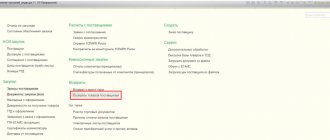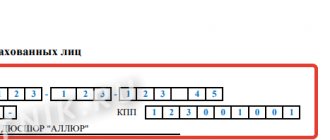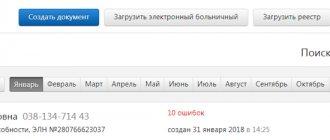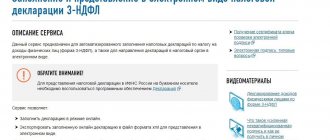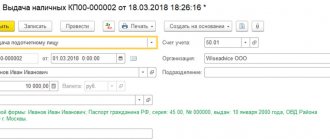Any enterprise or organization, one way or another, carries out transactions with cash and manages them based on its needs. Any operation to receive or issue funds to/from the organization’s cash desk is legally carried out through outgoing and incoming cash orders. Unlike simple incoming and outgoing orders, showing the posting of commodity transactions in the warehouse and documenting that the goods have arrived, cash orders show the flow of funds. Each time funds are received at the cash desk, a cash receipt order is issued, a sample of which can be downloaded on the Internet. This material will discuss what PKO is, how to fill out a receipt online, when it is used and how it is stored.
Creating an agreement with a supplier in the 1C Trade Management program (UT 11) 11.2
And we will begin our document flow with the “Agreement with the supplier” . To do this, let's go to the section "Purchases" , "Agreements with suppliers" , and create another agreement. Let's call it “Buying Furniture”. Our supplier will be the Furniture Factory, the counterparty will be “Sketch”. The number can be specified arbitrarily. The date is today's. Status of this agreement Valid; You can also indicate that from today and indefinitely. Operation – “purchase from supplier” . The organization on our part will be TD Optovichok, the responsible manager is the administrator.
You can go to the “Purchase Conditions” and provide the relevant information. Our payment terms will be “by order”. No contract required. The payment procedure is “settlements in rubles – payment in rubles” . The currency is “rubles”, the price includes VAT. It will be necessary to create a price for our supplier - let's call it “wholesale”. We will also have it in rubles and include VAT; the price is available for purchase.
Next, set the flag “Register supplier prices automatically” . The taxation of this purchase is “subject to VAT” . Reception of goods is divided by orders and invoices; we will select an order .
On the “Other conditions” , you can specify that the cash flow item will be “payment to supplier”. Let's write down such an agreement.
Registration of supplier prices in the 1C Trade Management program (UT 11) 11.2
Now we need to register our supplier's prices.
Being in the “Agreement” itself, using the “Create based on” , select – “registration of supplier prices” .
A window automatically opens where we indicate the type of prices we want to register and proceed to setting prices.
We will need to add “Nomenclature”. Let's try to pick it up. In this case, we will be interested in “Furniture”. We will select a kitchen table in the color “mahogany”, also “light wood”, “dark wood”. While in the window for selecting the characteristics of our keyboard, using the Back space , you can return to the list of the nomenclature itself. Let's indicate a chair here, and also select three colors for it. Let's transfer this nomenclature into the document.
Now for each of these positions it will be necessary to register and set wholesale prices. Let's install them. I will have tables: 5500, 6000, 6500 rubles. Chairs will be 1000, 1500 and 2000 rubles. Such a document can be carried out.
Who can sign the document
Certification of the order with the signature of an authorized person is a mandatory requirement. Moreover, the signature of the financially responsible employee who has the right to accept the goods is affixed. If such a person is absent, the authority is transferred to another employee. In case of a long absence (business trip, vacation, etc.), a power of attorney may be drawn up to perform such actions.
The document is considered finally accepted after the signature is placed. Accordingly, no corrections can be made to it after this. And at the time of signing, all empty columns must be crossed out. Even small amendments will lead to the order becoming invalid, so a new one will have to be drawn up.
After this, the operation is reflected in the accounting documents, and the document itself is sent to the archive and is provided only at the request of the inspectors.
Creating an order for a supplier in the 1C Trade Management program (UT 11) 11.2
Next, we will create an “Order to the supplier” . To do this, you can go to the section “Purchases” - “Orders to suppliers” , and create a new order.
We indicate our supplier here. The counterparty and the agreement with it are filled in automatically.
Let's go to the "Products" and try to select our product range. We also indicate that we will purchase tables in 3 colors and chairs in 3 colors. Let's transfer this information to the document and set the quantity. We will purchase tables in 3 pcs., chairs in 6 pcs. respectively. Our supplier prices are filled in based on registered prices.
On the “Advanced” , check that we have indicated the manager, division, delivery address, and the approval date can be set to today. The currency is indicated, the flag is - the price includes VAT, the purchase is subject to VAT. And the “Register supplier prices automatically” flag is set.
On the “Basic” , we can set “payment options” - let us have a 100% prepayment, transfer it to the document, set the date for tomorrow. Let’s change the status of the document to “approved” and post the document.
Purpose
Issued to confirm all transactions related to the receipt of goods from the supplier, as well as materials subsequently used for the production of products. In accounting, it is determined that it is the receipt order that represents the main document, which reflects the fact of acceptance of goods for subsequent warehouse accounting.
At the same time, a receipt is issued in all cases when they receive:
- the actual product;
- raw materials for production processes;
- semi-finished products for further sale and/or use in production, as well as food preparation.
Along with this appointment, the receiver plays a big role in the case of registering goods for storage in a warehouse. It is on the basis of the data in this document that a material storage record card is compiled (form M-17 is approved by law).
Moreover, if goods or raw materials, technical materials are purchased, which will later be used for production purposes, then the receipt order is the only primary reporting document that confirms the fact of receipt.
Registration deadlines
There are cases of large volume deliveries of goods during the day. The legislation allows you to draw up one receipt document, and enter all goods into it as they are received until the end of the working day. However, these must be homogeneous goods (for example, raw materials or semi-finished products of a certain group).
NOTE. The order is issued only on the day the goods or raw materials arrive. Accordingly, it must be drawn up upon receipt before the end of working hours.
Thus, an order must be drawn up only in the event of further use of goods and raw materials for the production of new products . And if the company is engaged in their sale, then it is enough to simply use the invoices for the goods and affix the organization’s stamp.
Filling out an application for spending funds in the 1C Trade Management program (UT 11) 11.2
Next, based on the completed order to the supplier, you need to create an “Application for spending funds” .
We create it by entering on the basis. We check that the amount of the application matches the amount of the document. We make sure that our order is indicated “Decryption” On the “Distribution by Accounts” , we will add that this is a non-cash payment, it will be made from our current account, and we will set the payment date to today.
We will transfer such an application to the “Payment” , process it and close it.
System 1C Trade Management (UT 11) 11.2 says that we do not have the recipient's account specified. It needs to be created.
We will indicate the account number of our recipient; BIC of the bank in which he has an account; Let's select the name of the current account so that it appears in the selection card. Will record this information. Let's try to process our application again - configuration 1C Trade Management (UT 11) 11.2 allowed us to process it.
How to fill out the PKO form
cash receipt order is the first stage of the task, and the next step will be to correctly fill out this document. A completed PQS sample may look like this:
A cash receipt order can be issued on paper or using technical means - data is entered on a computer, then the PKO is printed and signed. In addition, the receipt can be issued in electronic form, provided that it is protected from unauthorized access, distortion and loss of information. In this case, the PKO is signed with an electronic signature (clause 4.7 of instruction No. 3210-U).
You can print out the completed sample cash receipt order and place it on the cashier’s desk along with instructions for filling it out, which we will provide below.
Write-off of non-cash funds in the 1C Trade Management configuration (UT 11) 11.2
Now, based on the created application, in the “Payment” it is necessary to reflect the operation “Write-off of non-cash funds” .
Go to the "Treasury" . In “Requests for spending funds” and based on our created application, we create the document “Write-off of non-cash funds”.
Program 1C Trade Management (UT 11) 11.2 filled out all the basic details. All we have to do is enter the payment order number on the bank statement and be sure to check the “Passed by the bank” flag.
The payment decoding corresponds to the information about the application for the expenditure of funds and the object of settlement - an order to the supplier. Such a document can be posted and closed.
Now our “Order to the supplier” has already been paid. You can set its status to “for admission”. The 1C Trade Management system (UT 11) 11.2 provides information that we have not filled in the receipt date for this order. Let's go back to the document and set today's date. We will change the status to “For admission” and post such a document.
Filling samples
filling out the cash receipt order 2018-2019 for individual entrepreneurs with retail revenue of 30 kb. Excel (xls).
Rice. Example of PKO for individual entrepreneurs with retail revenue
filling out the cash receipt order 2018-2019 for posting cash received by check 30 kb to the cash desk. Excel (xls).
Rice. An example of a PKO for posting cash received by check to the cash register
filling out the cash receipt order 2018-2019 for the return of the balance of the unused advance 30 kb. Excel (xls).
Rice. Example of a PKO for returning the balance of an unused advance
filling out a cash receipt order 2018-2019 for the repayment of a short-term loan of 30 kb. Excel (xls).
Rice. Example of PKO for repayment of a short-term loan
Receipt order for goods in the 1C Trade Management program (UT 11) 11.2
Now the order to the supplier has been fully paid for and is awaiting receipt.
Based on this document, you can carry out the warehouse accounting operation “receipt of goods”.
“Incoming and outgoing orders” itself is located in the “Warehouse and delivery” . In the “Order Warehouse” there are two access commands, respectively, to acceptance documents and to shipping documents.
Let's move on to the acceptance documents.
In the upper left corner we will select our order warehouse, so that documents are selected from it and receipt orders are immediately issued.
As soon as we selected our warehouse, in the main window we received orders for acceptance - our order to the supplier.
On the right side of the window we see the goods that are in the “Order to Supplier”, which the storekeeper must accept.
If we scroll to the right of this window, we will see that there are three columns, namely “accept”, “accepted” and “re-delivery” .
While on the “Order to supplier”, you can use the “Create order” command to begin the process of accepting goods.
The number of the incoming document will be arbitrary from today's date.
Warehouse - Order, responsible - administrator, executor - the one who is the executor - our materially responsible person: you don’t have to specify it, you can also select “administrator”.
Let's go to the "Products" tab.
On this tab you also need to indicate how much of the product was directly received. Now our “quantity” is not filled in, since it is assumed that the storekeeper (materially responsible person) performs a recalculation and enters the actual quantity of goods here.
You can use the "Fill" command. Then the 1C Trade Management (UT 11) 11.2 program will try to fill in the quantity of goods according to our receipt documents, or we can specify it manually.
Let's say we have the first item - a kitchen table, the color "mahogany" has not been received. Let's delete it. The remaining tables arrived in the amount of 3 pieces, and the chairs also arrived in full in the amount of 6 pieces. every. Let's try to create such a document.
After it was carried out, in the upper right part of our goods receiving workplace there was only one mahogany chair left, which we did not accept. At the bottom of the screen are the incoming orders that we are currently processing.
Fines for incorrect registration
There are no fines for incorrect execution of the PQS, but if the document contains errors, it can be considered as missing. Also, if the PKO does not contain a complete decoding of the full name, then such a document is recognized as being drawn up in violation of the order. Papers should be signed with a transcript in order to accurately identify the people who took part in the formation of the order. This provides legal confirmation that the transaction was completed by one or another employee. In case of all such shortcomings, the inspection authorities may classify the warrant as absent, which threatens with a fine of 10 thousand rubles. It is based on tax legislation (Article 120).
The “lack” of knowledge about cash transactions of an organization or enterprise may become one of the grounds for the tax service’s refusal to qualify all legal expenses. persons to pay taxes under the simplified taxation system.
Filling out and forming on a special service
Creating Goods Receipts in the 1C Trade Management program (UT 11) 11.2
“Goods receipt” document
To do this, we go to the section “Purchases” - “Receipt Documents” , and we can use the creation of a receipt based on the order that is being processed, namely our “Order to the supplier” .
We stand on this document, and using the “Receive receipt” , configuration 1C Trade Management (UT 11) 11.2 creates for us “Receipt of goods and services”.
We check that the “Basic” contains all the information we need. Go to the products, to the “Products” tab. We did not receive the “mahogany” table; we will remove it from this document.
Let's go to the "Advanced" and check that here the 1C Trade Management 11.2 program also filled out all the information correctly, in accordance with the data that we have already entered in the system.
We can indicate the number of the incoming document from our supplier, post such a document and register an invoice. Its number and date of the incoming document are also indicated here. Such a document can be posted and closed.
Now let’s go back to our workspace “Receipt of goods to the warehouse” and accept the remaining table.
Let's say that the storekeeper, after clarifying the circumstances of the shortage, delivered this item, which was accidentally not put in the first car.
We also place ourselves at our disposal, our “Order to the supplier” and create a receipt order. We indicate its next number. Check the “Products” tab. The 1C Trade Management program (UT 11) 11.2 filled in for us only the missing position, which the storekeeper successfully counted, and indicates the quantity of goods received. We are carrying out such a document.
At the bottom of our workplace there are now two receipt orders.
You can create “Receipt Documents”. We become a supplier in the appropriate workplace for our order, which is an order for registration, and with the command “Receive receipt” “Receipt of goods and services” is also created .
Now the 1C Trade Management (UT 11) 11.2 configuration has already checked that we had one item under-delivered in accordance with the “Order to the supplier”, and filled us with only one kitchen table in “mahogany” color. The quantity matches the one received.
On the “Advanced” we check all the information and can indicate the number of the incoming document here.
We will process this document and register the invoice. We will also have invoice No. 143 from today, we will post it and close it.
Cash receipt order form-2021: download for free
The cash receipt order has a unified form KO-1 (OKUD 0310001). It is mandatory for all companies. We have a free cash receipt order 2021 in different formats. Choose one that is convenient for you. You can PKO in excel. Enter the company information in the header of the document, and then simply enter the payment information.
PKO in Excel
Download form
Get the form for free!
Register in the online document printing service MoySklad, where you can: completely free of charge:
- Download the form you are interested in in Excel or Word format
- Fill out and print the document online (this is very convenient)
Below is a completed cash receipt order - look at the sample and check yourself.
The document is drawn up in one copy. The form consists of two parts: the order itself and the receipt for the PKO, which must be torn off and given to the person who deposited the money into the cash register.
A cash receipt order is filled out when money arrives at the cash register as:
- capitalization of proceeds,
- return of accountable funds,
- receiving money from a bank account,
- return of borrowed cash,
- receipt of funds into the authorized capital.