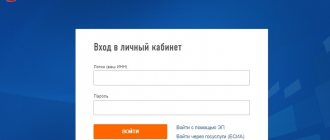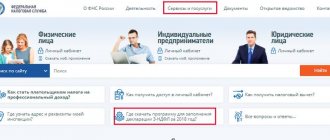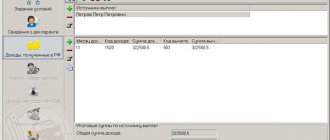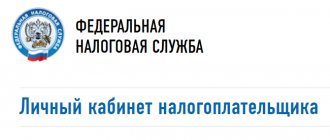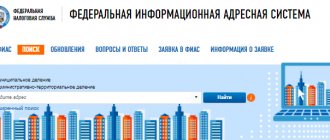An accountant, when preparing reports for regulatory authorities, tries to reconcile the data to the last point in order to prevent errors. Moreover, in 2021, mistakes are expensive. For example, for false information, SZV-M will issue a fine of 500 rubles for each insured person. We have compiled instructions on how to avoid errors in forms for the Russian Pension Fund and what services to use to check Pension Fund reports online for free.
What reports to submit to the Pension Fund of Russia
With the transfer of insurance premiums under the control of the Federal Tax Service, the list of reporting to the Pension Service has changed. Policyholders are now required to provide the following information:
- SZV-M - information about insured persons. The monthly form must be submitted no later than the 15th day of the month following the reporting month.
- Information about the length of service for all employees. An annual form in which the insurer sends information about the length of service of its employees and citizens working under civil or copyright contracts. You must report by March 1 of the following year.
- Information about the length of service of an individual. Formed at the individual request of TOPFR representatives. One of the forms of such reporting is SZV-K - information about the length of service of the insured person until December 31, 2001.
- Adjustments for past periods. Despite the fact that the administration and reporting of insurance coverage has been transferred to the Federal Tax Service, errors in the RSV-1 for 2021 and earlier periods will have to be corrected through the Pension Fund. After checking and accepting the adjustment, Pension Fund employees will independently notify the tax authorities about the changes.
- Information about additionally accrued insurance premiums and other information.
Other information to be verified
CheckPFR also now checks other types of reports:
- reporting on forms RSV-1, RSV-2 and RSV-3;
- individual accounting documents SZV-6-1, SZV-6-2, ADV-6-2, SZV-6-4, SPV-1, ADV-11;
- SZV-M described above.
The big advantage of using this program is that there are no costs. You just need to install it and learn how it works. The app is quite easy to use. In addition, for those who do not understand this at all, there is a manual for use. The downside is that updates need to be installed periodically. Therefore, most policyholders prefer to use services on the Internet - it is much faster and easier.
It is worth noting that it does not matter which method of checking SZV-M the organization chooses. In any case, they will help get rid of errors and, as a result, fines.
Checking PFR reports online
For insurance premium payers with fewer than 25 employees, it is permissible to provide reporting documentation on paper. Other organizations must report only electronically. If you violate this condition, the institution will be fined 1000 rubles.
It is necessary for all policyholders to check the reporting before sending it, regardless of the type of delivery (on paper, electronically), and here’s why:
- An incorrect report will not be accepted, and if you do not retake it, you will not be able to avoid a fine.
- A form with an error will be accepted, but false information will result in a fine of 500 rubles for each insured person.
- Erroneous information requires correction: generating corrective forms, wasting time.
It’s easy to eliminate such problems; to do this, you need to check the reporting in the Pension Fund online. A large number of Internet services or applications with convenient and simple interfaces will allow you to quickly identify and eliminate inaccuracies in reporting documentation.
How to submit a PPED
Before submitting the SZV-TD, you need to send an application to the Pension Fund to connect the policyholder to the electronic document flow (PDED). To do this, in Externa, on the side menu, find the Pension Fund icon and select “Registration with the Pension Fund.” Two links will appear on the main screen - click “Application for connecting the policyholder to the electronic document flow of the Pension Fund of Russia (ZPED)”:
After clicking on the application, a form will open - enter the required details. Or you can scroll down the form and immediately select the certificate with which the document will be signed. If all the data in the payer's details is filled in, they will be entered in the form automatically. When everything is ready, click “Sign and Submit.” If anything is unclear, watch the video:
Where to check the Pension Fund report online without registration
The Pension Fund has developed special applications: CheckXML and CheckPFR. The programs are absolutely free and are freely available on the Internet. Download the application on the official website of the Pension Fund. To work, install the program on your work computer.
IMPORTANT!
Checking programs from the Pension Fund of Russia are updated periodically, so be sure to check the application version before starting work. If the program is not updated, errors in reports will remain.
To eliminate systematic monitoring and updating of test programs on your work computer, use online services. For example, “BukhSoft Online”, “Kontur.Extern”, “Taxpayer Online”, “TaxKom” and others.
Check algorithm on the website of the Pension Fund of the Russian Federation
- Go to the website of the Pension Fund of the Russian Federation www.pfrf.ru.
- In the block under the logo, select “For Policyholders”, then (in the line below) click “For Employers”: a menu will open (perhaps not all options will be visible in it - use the scroll bar).
- Find and click “Free programs, forms and protocols” - this is where the SZV-M PF RF check is located.
- Select CheckPfr. This will be the SZV-M 2021 verification program: you can download it to your computer (for successful installation you need to have at least 1 GB of free memory on your computer).
The installed program will check the prepared document. If she finds any shortcomings, she will report this by issuing an o or “Warning”.
Example of checking using an online service
Let's look at how to check SZV-M. To do this, we will use the Pension Fund reporting tool through Contour Online.
Step 1. It is not necessary to register in the system. To get started with the system, follow the link located immediately below the “Registration” button.
Step 2. On the page that opens, select the type of reporting form to be checked. For SZV-M, select the “Reports” button; for adjustments to insurance premiums, select the “RSV-1” button.
Step 3. In the dialog box, select the report file. Validation is only possible for XML formats; any other format cannot be loaded into the system. If the file is downloaded normally, information data will appear on the page that opens: name of the institution, delivery period (month and year) and the name of the selected file. Click the “Check” button.
Step 4. The system will generate the results of the check (information about errors, the presence of warnings, compliance with the format). The protocol can be opened in a new window via the link.
Step 5. The protocol generated by the system details all problems.
Correct and recheck the system. Send files to the Pension Fund without errors.
How Extern will help fill out the SZV-TD
- If you have already filled out SZV-M in Externa, then the employee’s data (full name, SNILS, date of birth) will be added to SZV-TD automatically.
- You can transfer reports for employees from your accounting system to Extern (in xml format or through the Extern module for 1C), then these employees will appear in the list of employees in other Pension Fund forms, including in SZV-TD.
- You can add employees to the report en masse - this is convenient when you need to submit a form for a large number of employees, in particular, when renaming an organization.
- Before sending the form, Extern checks it for formatting and logical errors, as well as according to the Pension Fund of Russia methodology.
- If you need to cancel specific events within the framework of a previously sent report, then canceling events are created automatically; you just need to specify the date of cancellation.
- The employee card reflects all actions regarding this person. Based on the previously sent SZV-TD report, you can immediately create a report with a canceling event.
CheckPFR
The latest version of CheckPFR 2021 for Windows has received minor updates to the interface and external design. The program is developed by the Branch of the Pension Fund of the Russian Federation in the Republic of Bashkortostan. It replaced the standard CheckXML-UFA and was officially adopted in the spring of 2014.
Download the CheckPFR 2021 program for free using the direct link:
Download additional files for CheckPFR:
CheckPFR is software for checking and working with reporting data provided by employers. It is able to check settlement accounts of insurance premiums and display information on individual personalized accounts, which are submitted by policyholders in electronic format 7.0. The transfer of accountable materials to the Pension Fund of the Russian Federation and their entry into the database occurs using media (floppy disks, disks, USB flash drives) or via the Internet electronic channel.
Features of working with CheckPFR
The program is capable of checking the following reporting forms:
- quarterly report RSV-1, RSV-2, RSV-3
- documentary personalized accounting S3V-6-1, S3V-6-2, ADV-6-2, S3V-6-4, SPV-1, ADV-11.
Submission of reporting material is implemented through constant updating of the program. You should always check for the latest updates before launching the application. This is especially important when working with the personalized accounting form RSV-1.
Video
Reporting data reconciliation function
The CheckPFR verification module works on the function of reconciling indicators for two types of reporting forms (Calculation RSV-1 and Inventory of information ADV-6-2). If a difference in values for two parameters of one type of reporting is detected or appears, the reporting documents are rejected by the control authorities and returned for revision.
Important: All comments in the documents being created that are identified as erroneously should be corrected before being transferred to the Pension Fund authorities. Otherwise, you will need to provide a written explanation for the discrepancies and submit detailed reports, in accordance with the decree of the Pension Fund.
CheckXML
Purpose of the program:
- Used to check files of all types of personalized accounting documents submitted by policyholders to the Pension Fund of Russia;
- is used to check files, together and each individually, submitted by policyholders to the territorial bodies of the Pension Fund of the Russian Federation and containing calculations of accrued and paid insurance premiums and personalized accounting information., including: regarding the combination of types of work experience, which gives the right to early appointment pensions;
- includes automated checks when loading personalized accounting information submitted by the employer into the individual (personalized) accounting database;
- checking the file structure for compliance with the requirements of the approved electronic submission format;
- checks are determined by the type of information provided (document type);
- includes the ability to batch scan XML files.
The program is used:
- policyholders - to check prepared documents in electronic form for their subsequent submission to the Pension Fund of Russia;
- transfer agents - to check prepared documents in electronic form for submitting them to the Pension Fund;
- territorial bodies of the Pension Fund of the Russian Federation - when accepting personalized accounting documents from policyholders and transfer agents;
- During interdepartmental interaction to check requests received from departments to the personalized accounting database.
version from 02/14/2017
>CheckXML 2019
Procedure for checking and viewing reporting data
To familiarize yourself in detail and work with a specific report, you need to move the file from the directory to the working window using the mouse or by clicking on . The screen will display detailed data and information about the currently selected file (name, format, number of documents in the block).
Important: If the file cannot be verified, a text box will appear saying “The selected file is not a valid XML file.”
To check and review information on a specific file, you need to launch the panel labeled “Check selected file.” If you need to batch test several documents at the same time, then all files should be placed in one folder.