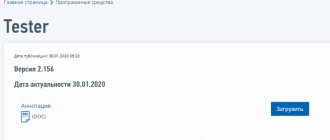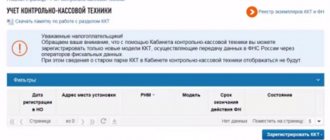Electronic documents are legally significant originals, so they can be submitted to regulatory authorities and courts. The Federal Tax Service of Russia accepts documents from taxpayers in electronic form.
According to Art. 93 of the Tax Code of the Russian Federation, taxpayers submit documents at the request of the Federal Tax Service on paper or in electronic form. The procedure for submitting documents in electronic form is described in the Order of the Federal Tax Service of Russia dated July 16, 2020 No. ED-7-2/ [email protected] If the document is drawn up and signed electronically according to the Federal Tax Service formats, then in response to the request of the tax authority, xml files of the document are transmitted and signature files.
If the document is not compiled according to the Federal Tax Service format, files of document visualizations with signature stamps are sent. All of the listed files can be downloaded from Diadoc to your computer. And if you use Extern, you can immediately attach documents from Diadoc to the response to the request and automatically generate an inventory for them.
Reasons for introducing new forms
Before the introduction of new application options, entrepreneurs registered using forms adopted by Federal Tax Service Order No. ММВ-7-6 / [email protected] on January 25, 2012. During the validity period of the forms, a large number of legislative acts, amendments, new standards and requirements were adopted.
Many of them related to the registration of a legal entity. In particular, we can highlight the introduction in 2014 of amendments on the possibility of leading an organization by several directors. Standard versions of the Charter were developed that could be used when registering an organization. Thirty-six different types have been approved. The problem was that the old versions of the forms did not provide the opportunity to indicate and register an organization if the founders agreed to carry out activities according to the standard Charter.
There was also an unclear situation with providing the exact address of the organization. The current applications did not have enough columns to indicate the exact address for complex options.
The changes affected the procedure for obtaining documents confirming the formation of an individual entrepreneur or LLC. Previously, the rule was that registration results and entry sheets were sent electronically to the address specified in the application. To receive confirmation on paper, it was necessary to write an application and only after a request, it was possible to obtain documents.
It is worth noting that new forms of registration of individual entrepreneurs and LLCs were developed and approved a long time ago, but the approval of new registration rules was constantly delayed. A large number of changes and amendments were made and finally a decision on this issue was made and approved.
The legislative framework
Preparation of documents for state registration of business entities has a legal basis. The application of a specific legislative act depends on the form in which the new legal entity will be formed:
- Federal Law of 02/08/1998 No. 14-FZ “On Limited Liability Companies”.
- Federal Law of December 26, 1995 No. 208-FZ “On Joint-Stock Companies”.
- Federal Law of 08.08.2001 No. 129-FZ “On state registration of legal entities and individual entrepreneurs”.
- Federal Law of June 11, 2003 No. 74-FZ “On Peasant (Farm) Economy”, etc.
From these acts you can obtain information not only about what documents need to be collected to complete registration actions, and in what form the activities of the newly created company will be carried out in the future.
At the moment, you can prepare everything required using a special program, rather than filling out the columns and fields yourself.
Development for a personal computer will help you enter all the information correctly without errors or inaccuracies.
How to open an individual entrepreneur through government services: documents and step-by-step instructions
The program fully complies with the realities of Russian legislation in the field of registration of legal entities. At the same time, the latest changes in laws are always taken into account, and appropriate adjustments are made to the rules for preparing documents.
Title page design
There have been some changes in its design. Among the innovations, the following should be noted:
- When filling out, Russians must indicate their full name;
- When filling out, foreign citizens use Russian transcription and repeat the data using the Latin alphabet;
Next there is a column where you need to indicate your place of birth. It is worth considering that this column can only be filled in by citizens of the Russian Federation.
Title page (form P21001)
What applications can be filled out?
The PPDGR has the opportunity to prepare the following:
- Form P11001, which is submitted for the initial registration of a legal entity.
- P12001, when it is necessary to register a company through reorganization.
- R12003 to notify the Federal Tax Service of the start of business reorganization.
- The P13001 form is submitted when changes to the Charter and other constituent documents need to be made in the course of the company’s activities.
- P13002 upon notification of such changes.
- An application in form P14001 is completed if necessary to make adjustments to the Unified State Register of Legal Entities.
- R14002 is an application for the transfer of information to the Unified State Register of Legal Entities about the location of the company when the authorized capital is reduced.
- If a legal entity decides to liquidate, then form P15001 is filled out.
- Application R16001 is submitted to the Federal Tax Service when registering a legal entity in connection with its liquidation.
- Owners of a unitary enterprise or institution who decide to terminate their activities prepare form P16002 to make an entry in the Unified State Register of Legal Entities about this.
- The termination of the functioning of the affiliated legal entity is recorded by a record based on document P16003.
- Individual entrepreneurs fill out form P21001 for registration.
- Changes to individual entrepreneurs are made to the Unified State Register of Legal Entities upon application in format P24001.
- An individual terminates his entrepreneurial activity by registering in the program P26001.
- When working with a peasant (farm) farm, statements P21002 (creation), P24002 (amending), P26002 (termination) and others are used.
How to open an individual entrepreneur through government services: documents and step-by-step instructions
There are other, less popular preparations. A complete list of them can be found in the Abstract, which is downloaded along with the installer.
Sheets indicating passport data and address
Next follow two sheets, which are intended for entering passport data and indicating the address.
First, indicate the type of document, series and number. This is followed by the date of issue, who issued it and the department code. It is recommended that when filling out, you repeat the complete information present in the document.
Particular attention must be paid to filling out the address. There are new fields and new designations. It is worth noting that the new abbreviation rules are not specified in the application. To study, you will have to refer to Order of the Ministry of Finance No. 171Н dated November 5, 2015. The address must be indicated in accordance with the State Address Register.
Providing address information has become a little more complex and requires the following information:
- Type of municipality;
- Indication of the locality;
- Clarification of the element of the planning structure (block, microdistrict or zone);
- Indication of an element of the road network. In most cases, it is enough to indicate the street. But in some cases it may be a boulevard, roundabout, cul-de-sac or other designations.
- Identification clarifications of those levels must be present. A building or structure (its number), a room inside a building (apartment or office number), a room inside an apartment (room).
The form does not have a column in which the index is indicated. Now such information about him is not required.
If the form is issued on behalf of a foreigner or stateless person, then it is necessary to indicate the document on the basis of which he has the right to stay on the territory of the Russian Federation. Additionally, a new column has appeared confirming that the submitted document has an unlimited validity period.
Additionally, there is a field in which your email is indicated. Its indication is required to receive an electronic version of documents. In the old version, the email address was indicated when providing contact information.
Sheets indicating passport data (form P21001)
Description of the program functionality
When you first start working, you may notice that not all buttons on the panel are active. For example, you cannot immediately use the functions:
- save;
- unloading;
- seal.
This is quite understandable, since the person has not yet started creating any document in the system.
In an open program you can:
- create a new document;
- resume previously prepared;
- go to settings;
- if necessary, click the “Help” icon and get an answer to your question about working with the service;
- create a package.
Confirmation of OKVED through government services
The program greatly speeds up the process of preparing registration documents. With its help, you can save not only valuable time for future and existing entrepreneurs, but also money.
Thus, when certifying handwritten forms for the tax inspectorate, notaries do not always check that they are filled out correctly, but only certify the signatures. When contacting the fiscal authority, errors may be discovered. And you will have to fill out everything again, and allocate funds for repeated notarial activities.
When using the program, errors and inaccuracies in generating the documentation package are eliminated as much as possible.
Last page
It confirms that the correct data has been entered. Additionally, there is a field in which, if necessary, you can put the number “1”. Its presence means that the entrepreneur wants to receive paper documents.
In the new form P21001, fields have appeared in which you need to indicate how and where documents are submitted. Possible options include the Federal Tax Service and the MFC.
When filling out, it should be taken into account that when submitting an application electronically using a digital signature in paragraph 3, it is not necessary to write personal data and it is not necessary to sign the application with a signature.
Sheet B (form P21001)
Where to find the installer
Numerous sites on the Internet can offer downloads of the program for preparing documents for state registration. But you shouldn’t blindly trust every resource. Especially if its pages ask you to pay money to gain access to a download link.
The software can be installed on your computer absolutely free. At the same time, your personal device is not at risk of becoming infected with viruses or other malware.
Usually, when you enter the name PPDHR in any search engine, many results are returned. But only the first two of them are official sources where you can download the installer for free and safely. These are the sites:
- Federal Tax Service - nalog.ru.
- GNIVC (Main Scientific Innovation Implementation Center) - gnivc.ru.
At the same time, the latest version of the software is always offered here.
In addition to the installer itself, the resources offer the user to download:
- abstract;
- installation instructions.
These files will help any citizen quickly understand the intricacies of working with the resource and avoid making ridiculous mistakes when installing software on their personal computer.
The installer does not appear immediately on the main pages of these sites. It must be found in special sections:
- on the tax service portal it is located in the “Software” block, the link to which is at the bottom of the main page. The system will offer a list of program names, from which the user needs to select the one that is intended for preparing documents for state registration;
- on the GNIVC website, there is also a “Software” section at the very end of the page. It contains a huge amount of different materials, including the necessary software.
Confirmation of OKVED through government services
Before you start installing and using this convenient service, you need to know how to do it correctly.
Changes in the requirements for registration of P21001 according to the new order
General rules for registration are described in the Requirements for the order. There are few new requirements. Among them are:
- To fill out a document on paper, you can use black, blue or purple ink. Previously, the rule was that only black could be used for filling;
- Indicating a contact phone number does not require the use of brackets, spaces or dashes. When using a Russian number, +7 is required at the beginning, even if a landline telephone is indicated;
- When printing the form, you can use two-sided printing. On the one hand, such permission is present at the legislative level, but on the other hand, we recommend printing each page on a separate sheet. There seems to be permission for double-sided printing, but it is unknown how quickly the tax authorities will begin to adhere to this rule.
Installation on PC
Each person has the right to choose the source for downloading the program that he wishes. At the very beginning, you need to click on the “Installation file” link and download it to your computer. This process will not take much time.
Depending on the browser type, the installer sent by the site will be located in the folder selected by the user. By default, everything that is collected from the Internet ends up in “Downloads”. In the most popular browsers, the latest downloaded files can be found in the upper right side of the browser. Next, the following actions are performed:
- You should click on the downloaded package and wait for the system to respond.
- The program's welcome window will open. Click Next.
- You will be asked to read the license agreement and check “I Accept” for further installation.
- In the open window, you should form the path and final folder where the program will be stored. You can choose the one that is offered by default.
- In addition, the user has the right to provide options for using the software: “for everyone” or “just for me.” Click “Next”.
- The installer takes his time and once again asks you to confirm the download. If everything is selected correctly, then click on “Next”.
- The installation bar will then appear. The process of filling it out is quite short in time. Once completed, the package loader appears for printing documents. Install it by clicking the “Finish” and “Close” button.
- A program shortcut will appear on your computer desktop, which you need to use to open it.
Registration of an individual on the State Services portal
The programmers tried to make it as convenient and easy for the user to place the software on their computer.
What free electronic services are there for interacting with tax authorities?
Among the services for sending electronic documents to the tax office are:
Tax officials provide many other free services to taxpayers. They do not allow you to interact with tax authorities on the exchange of electronic documents, but they help solve other important practical tasks (for example, “Check yourself and your counterparty,” “Online appointment for an inspection,” “Find out about a complaint” and others).
An example of document flow with the Federal Tax Service in Diadok
To download documents from Diadoc for submission to the Federal Tax Service, download the entire document archive. Open the desired document, click on the “Download” link and select “Entire document flow”.
If you use the Kontur.Extern system, send a receipt for the request and click on the “Respond to request” button. In the new window, select download documents from Diadoc. The system will generate an inventory of documents automatically.