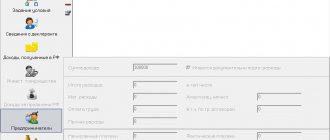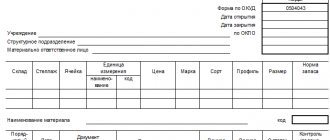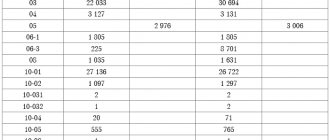Where to see the format of the 4-FSS report for 2021
Form 4-FSS was approved by order of the FSS of the Russian Federation dated September 26, 2016 No. 381 and updated by order of the FSS of the Russian Federation dated June 7, 2017.
This edition will be applied from reporting for 9 months of 2021 and is valid in 2021. The current form can be found:
- on our website;
- on the FSS website.
Note! As before, only those policyholders whose staff in the period under review did not exceed the threshold of 25 employees have the right to generate and submit 4-FSS on paper. All others are required to report to the Social Insurance Fund only electronically.
The electronic format of Form 4-FSS 2021 can be found on the FSS portal.
Note that information on the XSD scheme is provided on the FSS portal more likely for computer scientists working on software for submitting reports (for example, employees of EDF operators). The accountant submitting the report will most likely only be able to determine that the submitted form contains formatting errors - this will follow from the messages of the system through which the report is sent.
CLARIFICATIONS from ConsultantPlus: the organization changed its location from Moscow to St. Petersburg in July. Reporting is submitted electronically. What is the procedure for reporting on forms SZV-M, SZV-STAZH and 4-FSS? The answer to the question can be found here.
To prevent such errors from occurring, the FSS offers special advice on passing the 4-FSS using the new form through its portal. Let's look at the main ones of these tips in the next section.
Program features
In the Social Insurance Fund, you keep records of the database with the company’s employees.
This category includes employees who have insurance, doctors, authorized persons and other people. The program allows you to work with each database using a convenient manager. In the software, you create lists of organizations using special tools. These instruments include insurance organizations and medical institutions.
By entering the “Reference Books” section, you will get acquainted with the list of regulatory parameters and also read about the OKVED classifier. You add notes and footnotes as needed, which can be stored in both lists.
The main feature of the Social Insurance Fund is the maintenance of various records of work. In the program, you can prepare LN registers, which are compiled in calculation forms 4 and 4a. In the software, you keep an electronic log and protect documents using “digital keys.”
The creators have added a practical manager that allows you to view certificates for individuals and citizens who hold a certain position.
Nuances of submitting 4-FSS electronically
In order to pass 4-FSS on the FSS portal, you need:
1. Have Internet access to the portal itself. The FSS reception gateway is located at: https://f4.fss.ru.
Note! To send sick leave to the FSS, the gateway is located at a different address: https://docs.fss.ru. Through this gateway, enterprises from the regions where pilot projects are conducting can send sick leave certificates and accompanying documents. Instructions for sending documents can be downloaded here.
2. When registering on the portal, indicate the policyholder’s email address.
3. Issue a qualified EDS key certificate for the employee authorized to sign reports for social insurance.
For more information about issuing an electronic signature, as well as whether an electronic signature issued, for example, for the tax office, is suitable for the FSS, see the article “How to obtain an electronic signature key for the tax office.”
4. Install on the computer from which the report will be sent tools for checking and working with digital signatures, for example the CryptoPro CSP program.
5. Generate a 4-FSS report file in xml format (taking into account the requirements from Order No. 83). You can prepare the file using the same portal in three ways:
- Without registration on the FSS portal (then the report file will not be saved on the site, but will be generated and converted to the required format). This option is available here.
- Use special software to prepare reports to the Social Insurance Fund. The option to download the software is located here.
- With registration on the portal through the policyholder’s account (we will discuss this path later).
6. To generate and sign reports, a person authorized to do this must also be registered on the Social Insurance Fund portal. To do this, a certificate issued to such a person is registered in the policyholder’s account on the portal. The option of surrendering by power of attorney is possible, but then you need to submit an application through the policyholder’s account and attach a scan of the power of attorney to it.
Note! Review of an application to send reports by an authorized representative may take up to 5 business days. Consider this aspect when deciding whether to use the services of a trusted person.
7. When a registered user logs into the FSS portal, the “Form 4-FSS” button becomes available. By clicking on it, the user will be taken to the section for preparing a report in electronic form. Next, you need to fill out the report following the instructions of the system.
Important! There is also a “Download XML” link on the same button—you can use it to download the report from other programs.
8. Perform format and logical control of the finished report by clicking the “Check” button. If there are errors, a description of them will appear in a pop-up window. Errors need to be corrected. Upload the finished file to your work computer without errors using the “Upload to XML” button.
Remember or specify the path to the uploaded file. By default, it is uploaded to the C:\Program Files\FSSRF\ARM_FSS\IMPORT\ folder.
9. Close all program windows except the initial top menu. Select “Accounting work” in the menu, and “Signing and encryption workstation” in the drop-down list.
10. If you need to install a new digital signature certificate, this is done in the signing workstation. We assume that the certificate is already installed. Therefore, in the signing workstation window, select the “Sign and Encrypt” tab and indicate the paths to the digital signature certificate and the xml file saved on the computer. Click the “Sign and Encrypt” button (lower right corner of the window).
10. We send the report to the Social Insurance Fund. It's possible:
- directly from the signing workstation, in which we click on the “Send to FSS” button;
- through the FSS gateway by clicking the “Send Document” button - in this case, the “Browse” button will appear, where you can find and select an encrypted and signed file with 4-FSS.
When sent, the file will be assigned a unique identifier. You can use it to track the status of the submission (the “Check and Control” button), as well as receive a receipt for the report being accepted by social insurance.
Download AWS program “Preparation of calculations for the Social Insurance Fund” v.2.0.4.93 for Windows
AWP “Preparing calculations for the Social Insurance Fund” is a free application for creating reporting documentation with calculation capabilities. It is used in enterprises and firms. Works exclusively with Windows operating systems and is available only for the Russian Federation.
Key Features
- Maintaining sick leave certificates and calculating them.
- The function of generating an XML file for further transfer to other enterprises.
- Working with Social Insurance Fund data.
- Creating and editing reports.
- Built-in database.
- Implementation of data backup and recovery functions.
- Availability of a filter for searching reports and documents.
- Document sorting function.
- Grouping reports by selected field.
- A function that specifies the display of the required fields.
- Mode for creating reporting documentation using templates or from scratch.
- The function of controlling the entry of data into the form and protecting documents with a password.
- Support for working with built-in documentation.
- Creation of directories in which employee data is entered.
- Printing reporting documentation.
- Displaying information by period.
- Calculation of child care benefits.
- View the register of insured persons.
- Data encryption function.
Convenience and interface
The module application has an interface similar to Microsoft Office programs. Its window consists of a work area and a toolbar for working with the document.
The application has many built-in templates to speed up work and other useful features.
The highlight of the application is the provision of a high level of security, which is achieved by encrypting information, setting a password, backing up and restoring data.
Reporting documentation can be printed directly from the module itself. The conversion function to XML format allows you to exchange documents between companies and enterprises.
Advantages
- Free module.
- There are filters for searching.
- Grouping of documents.
- Working with XML format.
- Safety.
- User-friendly interface.
- Creating and using built-in templates.
- Grouping reports.
- Working with certificates of incapacity for work.
- Ability to perform calculations of various parameters.
- Access to the register of insured persons.
- Russian language support.
Flaws
- Difficulty installing the module.
- The module can only be used by enterprises that have entered into an agreement with the State Social Insurance Service of the Russian Federation.
The module has a wide range of functions for conducting calculations, creating reporting documentation and exchanging information in XML format. It implements a top-level security feature thanks to information encryption, backup functions and data recovery as a result of software failure or after attacks by cybercriminals.
Results
Electronic form 4-FSS can be submitted in several ways. The FSS portal also offers this opportunity. To submit reports, the policyholder needs to register on the portal and also have a qualified digital signature key for the person who will sign the 4-FSS. In addition, submitting 4-FSS via electronic communication channels will require the installation of additional software on the computer where the report will be signed and from which the report will be sent.
Sources: Order of the Federal Social Insurance Fund of the Russian Federation dated September 26, 2016 No. 381
You can find more complete information on the topic in ConsultantPlus. Free trial access to the system for 2 days.
Interface and additional features
FSS was created with a new generation graphical shell.
Even a beginner can understand the software, because each component is equipped with a special wizard. The same functions are available for the component that works with document export. If you need an automated workplace of the FSS, you will save the file using the XML format. The program allows you to send documents to other computers using a secure gateway. You can also print documents using the software.
If you have any problems or questions, you can use the help that is included with the program. The entire “reference book” was created in Russian, in an orderly form and divided into structural blocks.
Reporting deadlines according to Form 4-FSS
The reporting period for the calculation is a quarter, six months, nine months and a year (Article 22.1 of Federal Law No. 125-FZ). At the end of each period, reports must be prepared and submitted.
4-FSS can be submitted in paper or electronic form. The form of delivery depends on the number of employees for whom deductions are made. You can report on paper only if the number of such employees in the previous year did not exceed 25 people. All other companies submit only an electronic form (Article 24 of Federal Law No. 125-FZ).
The deadline for submitting the report directly depends on the form of submission:
- the paper version must be submitted by the 20th day of the month following the reporting period;
- electronic version - until the 25th (Article 24 of Federal Law No. 125-FZ).
Let us remind you that for this form of reporting the general rules for rescheduling apply. That is, if the last day of submission falls on a weekend or holiday, the report must be submitted on the next working day.
An electronic report can be sent via the Internet or brought on a flash drive with an electronic signature (token). The easiest way to submit a report via the Internet is the FSS website:
- Register on the portal.
- Install the FSS program to sign the report.
- Create an electronic version of reporting.
- Encrypt and sign the report.
- Submit your report and receive a receipt to confirm that your report has been accepted.
In 2021, the report must be submitted on time:
| Reporting period | Paper version | Electronic variant |
| For 2021 | January 21 | The 25th of January |
| First quarter | April 22 | 25th of April |
| Half year | July 22 | July 25 |
| Nine month | October 21 | the 25th of October |
| 2019 | January 20, 2021 | January 27, 2021 |
Fines according to form 4-FSS
For non-compliance with the rules for preparing and submitting the 4-FSS report, fines are imposed. They can be received for late submission of the calculation, failure to comply with the order of presentation and refusal to show documents confirming the correctness of the calculation.
Fine for being late (Article 26.30 of Federal Law No. 125-FZ). The fine for this violation will be 5% of the amount of contributions accrued for the last 3 months of the period for which the report is overdue. The delay period starts counting immediately from the day following the deadline. In this case, both full and partial months are taken into account. It is important that you will not be able to pay less than 1,000 rubles for being late, but a fine of more than 30% of the insurance premiums will not be charged.
For late reporting, not only the organization, but also its officials may be fined. The fine in this case will be from 300 to 500 rubles (Part 2 of Article 15.33 of the Code of Administrative Offenses of the Russian Federation).
There is often a situation where the taxpayer submitted the report on time in good faith, but the FSS returned it with comments and an audit report because it found errors. Then the taxpayer corrects the errors and submits the report again, but the last day has already passed. Even in such a situation, inspectors can make claims and try to hold the company accountable.
There is a chance to challenge the charges in court, since the initial payment was submitted on time, and a fine is provided for late submission of the form. To avoid litigation, never delay the delivery until the last day.
Incorrect report form (clause 2 of article 26.30 of Federal Law No. 125-FZ). If the organization has more than 25 people, and despite this the report was submitted in paper form, the company will be fined 200 rubles.
Refusal to submit documents (Article 26.31 of Federal Law No. 125-FZ). If the FSS requests from the taxpayer documents that explain the calculations and confirm their correctness, then they must be provided. Refusal or late submission will result in a fine of 200 rubles for each document.